If you’re using Canva regularly for your business or content creation, chances are you’ve figured out the basics — drag, drop, adjust, export. Easy enough, right?
But beneath the surface, Canva’s packed with features that many people don’t even realize are there. And these little tricks? They can seriously speed things up, boost your designs, and make the whole process a lot smoother.
Let’s walk through 5 Canva features that deserve way more attention
Let’s spill the Canva tea, shall we?
1. Tidy Up Tool – for perfectly spaced elements
If you’ve ever struggled with the distance between two elements, adjusted one pixel to the left, then right, then back again… this is for you.
Tidy Up does exactly what it says: perfectly spaces your elements in one click.
How to use it:
- Highlight at least 2 elements
- Click Position > Space Evenly > Tidy Up (or hit Alt + Shift + T if you love shortcuts)
It’s a simple way to keep your layouts neat and professional-looking.
2. Mockups App – See your design in real life
Want to see your design on a t-shirt, laptop screen, or product packaging — without hiring a photographer?
Meet the Canva Mockups App. With over 8,000+ photorealistic mockups, you can drop your designs into real-life scenes in seconds.
Great for:
✅ Showing off logos
✅ Creating merch previews
✅ Making client presentations that WOW
No Photoshop skills needed. Just drag and drop! And yes, there are free ones too, if you don’t have a premium account.
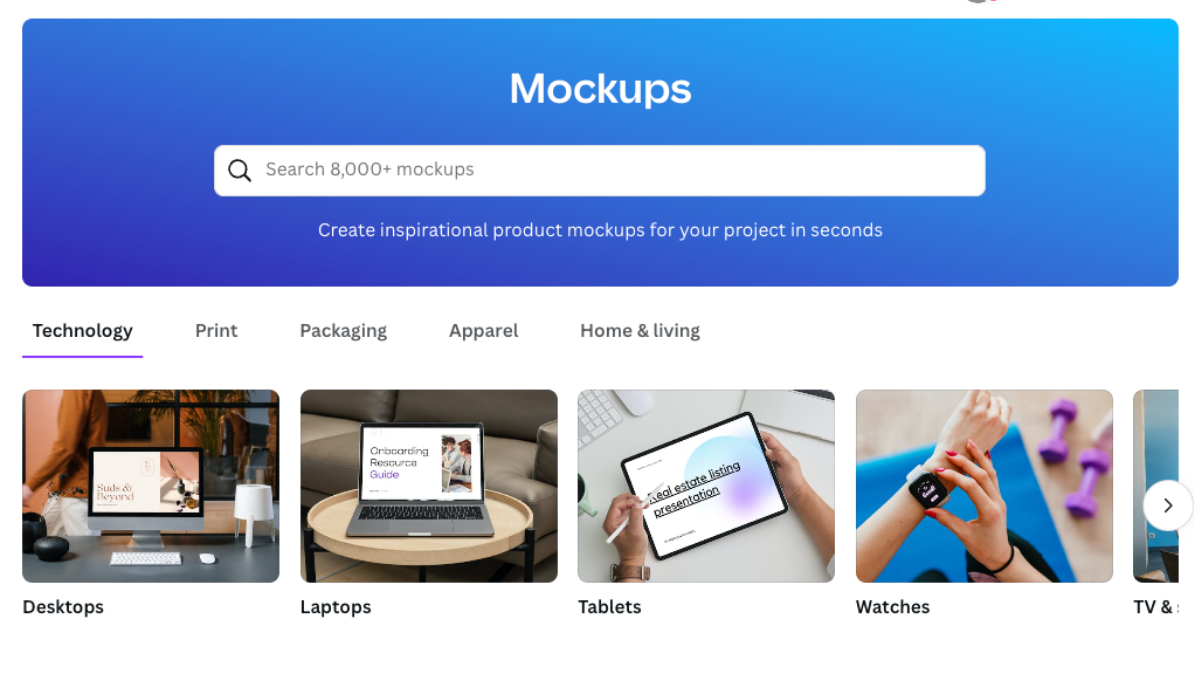
3. Dream Lab – Canva’s image generation tool
Sometimes stock photos just aren’t cutting it.
Enter Dream Lab, Canva’s built-in image generation tool powered by Leonardo.AI
It uses AI to help you create photorealistic visuals from scratch.
Just type in what you want (e.g., “cozy flat lay with coffee and neutral tones”), and it creates it for you.
Great for unique content that actually matches your brand vibe.
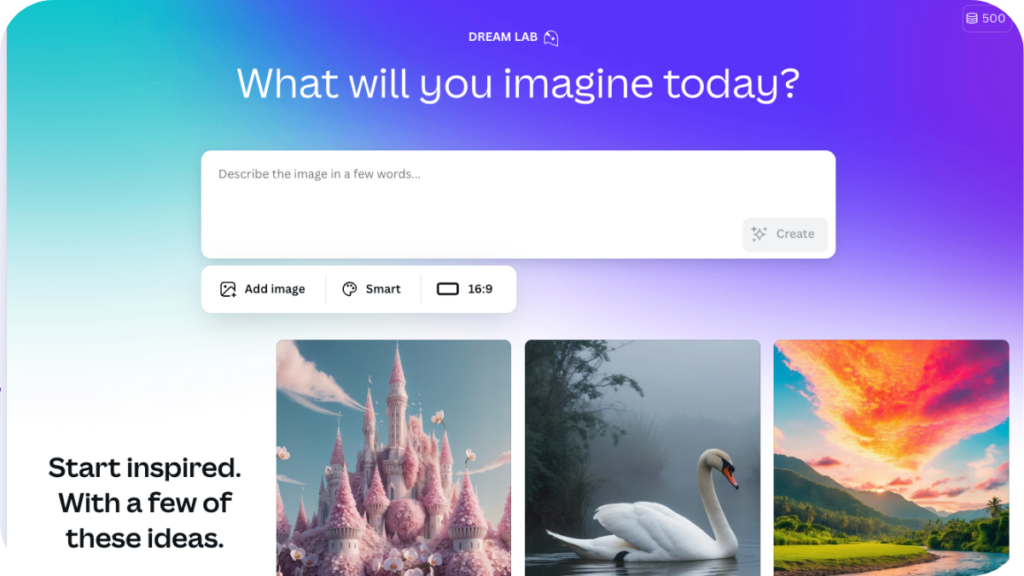
4. QR Code Generator – Fast, functional, and easy to Use
Remember when QR codes felt kinda… dead? Well, they’re officially back.
Canva makes it super easy to create one to either new or existing designs.
Use the QR code feature here, just paste your URL and click on “generate code”
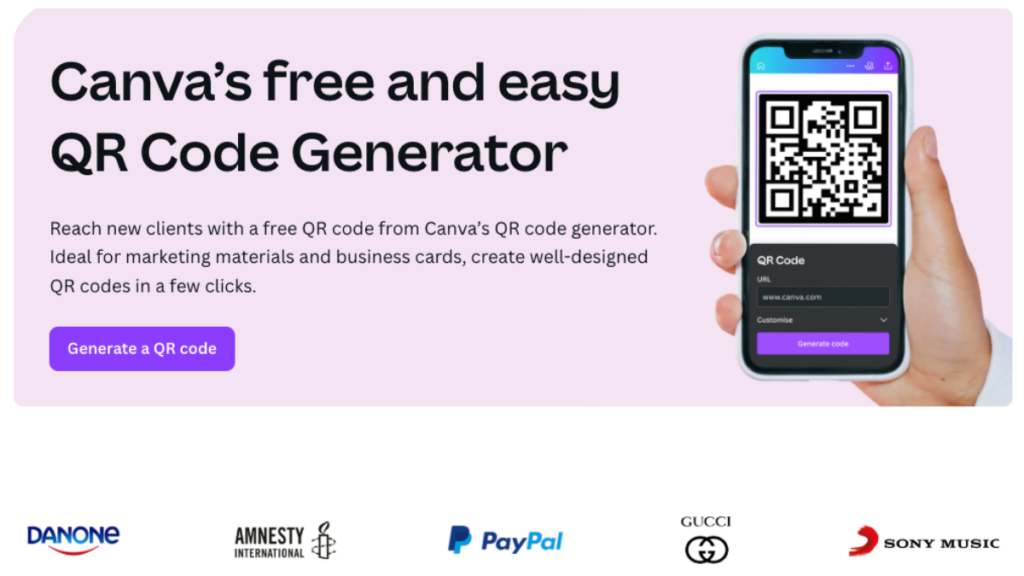
5. Canva Color Tools – Find the perfect palette
Not sure what color combo works best for your design? Head over to canva.com/colors for some helpful tools:
- The Color Palette Generator lets you upload a photo and pull matching colors.
- The Color Wheel helps you test out complementary, monochromatic, or analogous combinations.
You can copy and paste the hex codes straight into your Canva project to stay on-brand.
Great for building a cohesive visual identity, even if you’re not a designer.
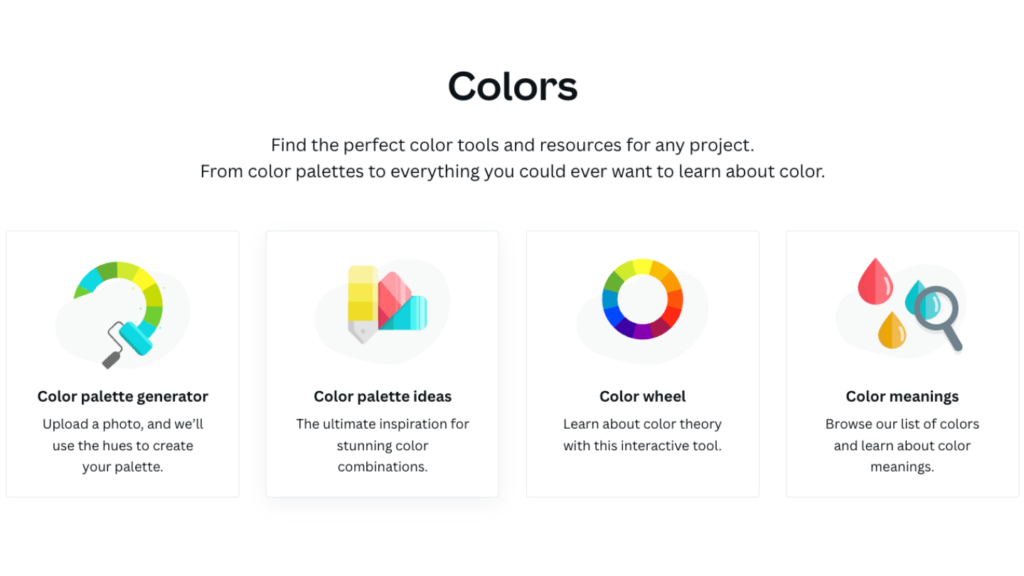
Which one are you trying first?
If any of these were brand new to you, you’re not alone. Canva is constantly adding features — and honestly, some of the best ones are kinda hidden.
Let me know which one you’re most excited to try! Or if you’ve got a fave I didn’t mention, spill the secret. Sharing is caring. 😉
And hey, if you want to skip the designing altogether and start with something beautiful and strategic? That’s what my Canva Template Club is for, my huge Canva Template Library membership.
✅ Instant access to hundreds of designer-made templates (with more than 100+ templates added every single month)
✅ Templates that are optimized for social media, selling, and standing out
✅ More time back in your day, so you can focus on the parts of your business that actually move the needle
Whether you’re a coach, a creative, or a service provider juggling #allthethings — this is your shortcut to consistently showing up with confidence (and content that looks so good, people assume you have a designer on retainer).

+ show Comments
- Hide Comments
Add a comment