Let’s be honest — designing graphics can be weirdly time-consuming.
You sit down to make “just a quick post,” and suddenly you’ve spent 45 minutes debating which font feels more “approachable but still professional” (been there!)
Good news? It doesn’t have to be that way.
Whether you’re creating social media content, lead magnets, or client graphics, these Canva tips will help you move way faster — while still looking polished and on-brand.
Let’s jump into 10 ways to speed up your design flow (and save your sanity):
1. Use Brand Kits (seriously, set it up!)
If you haven’t done this yet, stop what you’re doing and go set up your Brand Kit in Canva (this is a pro feature though).
Upload your brand fonts, color palette, and logos — and boom, you never have to re-enter a HEX code again. You can apply your entire brand vibe to any template with one click.
Small step, massive time-saver.
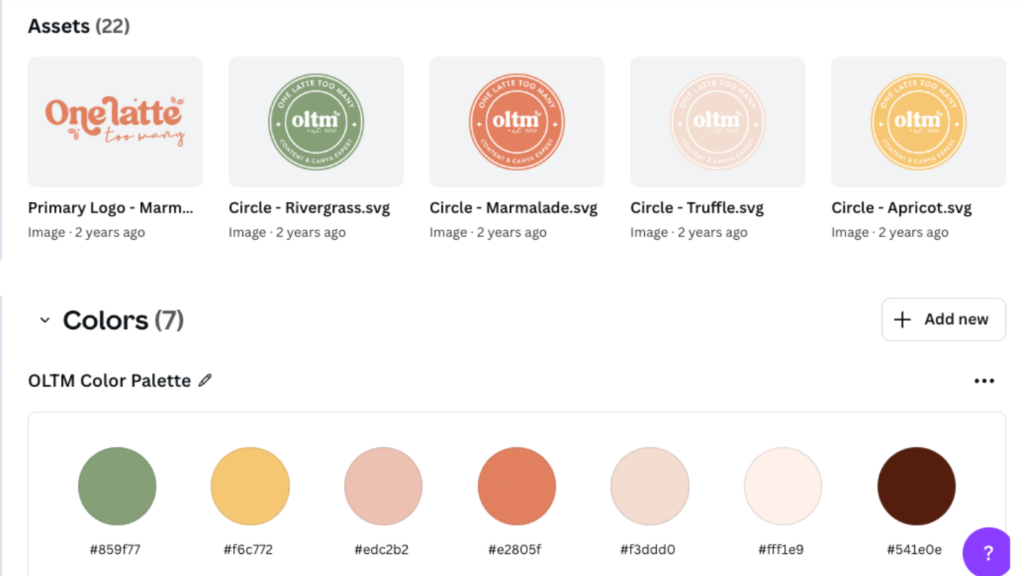
2. Start with templates, not a blank page
There’s no award for starting from scratch…
Using high-quality templates — like the ones inside the Canva Template Club — lets you skip past the “staring blankly at the screen” phase and go straight to customizing.
Choose a template that fits the vibe, plug in your content, adjust your colors/fonts, and you’re done in minutes instead of hours.
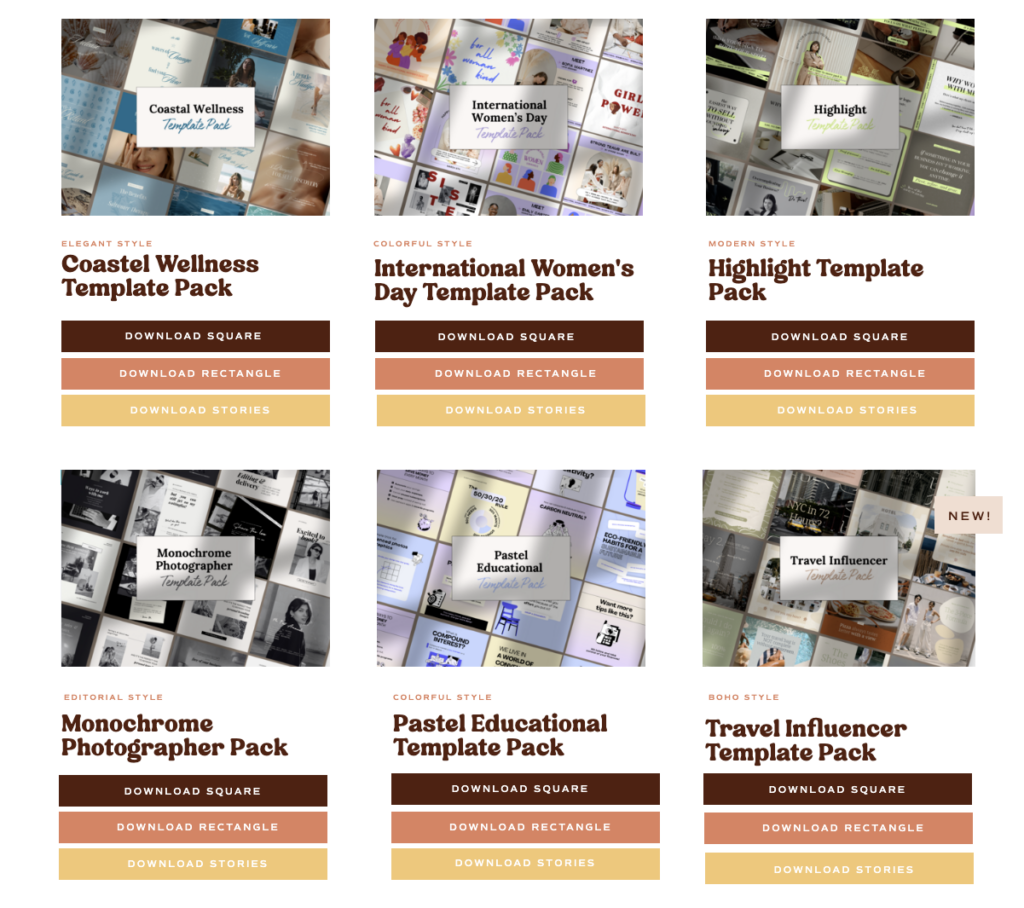
3. Duplicate, don’t recreate
Working on a set of designs? Instead of creating each one from scratch, duplicate your layout and update the content.
This is perfect for carousel posts, testimonials, sales slides, or any design series. Keep the structure consistent, change the copy or images, and watch your workflow fly.
4. Use styles to apply colors + fonts Quickly
The “Styles” tab (under the “Design” panel) lets you apply your color palettes and fonts to any design with one click. Canva will even generate color combinations if you want to mix it up.
A quick way to stay on-brand and shake up the vibe.
5. Group + align like a pro
Instead of moving elements one-by-one, group them (Ctrl/Cmd + G), then use Position > Align to center, space, and tidy everything up fast.
It keeps things neat, saves time, and ensures your designs don’t look off-balance.
6. Use keyboard shortcuts
Here are a few to start with:
- T = Text box
- R = Rectangle
- C = Circle
- L = Line
- Cmd/Ctrl + D = Duplicate
- Alt + Shift + T = Tidy up
Get these in your muscle memory and you’ll start flying through designs.
7. Save your favorite elements in folders
Instead of digging through your uploads or design history every time, save frequently used graphics, icons, or templates in folders.
It keeps your Canva space tidy and gives you quick access to your essentials.
Bonus: if you have Pro, you can also star elements to find them faster later.
8. Use Magic Resize to repurpose designs
One design → multiple platforms.
If you’re on Canva Pro, Magic Resize is a game-changer. Create one graphic, click “Resize,” and turn it into versions for Instagram, Pinterest, email headers, and more in seconds.
This alone can save you hours each week.
9. Batch create, then schedule
Design in batches — instead of creating one post at a time, do 5–10 in one sitting. Then, schedule them using Canva’s Content Planner or your favorite scheduler.
This keeps you consistent and frees up time for literally everything else on your to-do list.
In other words, design smarter, not harder
Speeding up your design process isn’t about cutting corners — it’s about cutting the fluff.
When you streamline your workflow, you’ll not only save time, but you’ll show up more consistently (and confidently) online.
And if you want to really 10x your content creation speed?
👇 Here’s your shortcut 👇
Join the Canva Template Club and get instant access to:
- 100+ designer-made templates added monthly
- Templates built for engagement, sales, and conversions
- A consistent, scroll-stopping aesthetic — with way less effort
Because content shouldn’t take all day.
Let your templates do the heavy lifting — you’ve got a business to run. 💼

+ show Comments
- Hide Comments
Add a comment